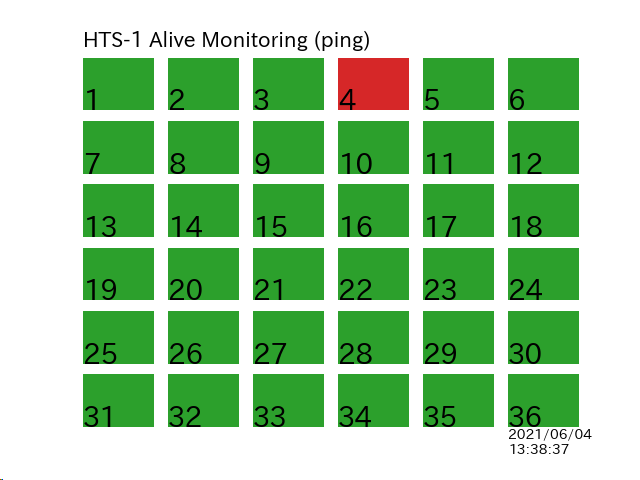pingを飛ばすのに pings というパッケージを使った pip install pings でインストール可能。次の例では36台のPCを監視している。
import datetime import matplotlib.pyplot as plt import pings hosts = [] for i in range(1, 37): hosts.append("192.168.0.{}".format(i)) p = pings.Ping(timeout=1000) xs = [0, 1, 1, 0, 0] ys = [0, 0, 1, 1, 0] for i, h in enumerate(hosts): plt.subplot(6, 6, i+1) if i == 0: plt.text(0, 1.2, "HTS-1 Alive Monitoring (ping)", size=15) if i == len(hosts)-1: plt.text( 0, -0.5, datetime.datetime.now().strftime('%Y/%m/%d\n%H:%M:%S'), size=10) plt.text(0, 0, str(i+1), size=20) plt.axis("off") res = p.ping(h) if not res.is_reached(): plt.fill(xs, ys, color="tab:red") plt.axis([0.0, 1.0, 0.0, 1.0]) print("Not connected", h) else: plt.fill(xs, ys, color="tab:green") plt.axis([0.0, 1.0, 0.0, 1.0]) print("Connected", h) plt.savefig("AliveHTS1.png")
生成した画像は、ブラウザ上で見たい。例えば上記のプログラムを1分ごとに自動実行するようにしておけば、それ以上の頻度で画像を読み込めば最新の状況が見れる。
画像の再読み込み(自動リロード)は、一般的な方法である末尾に?と乱数を付けることで実装した。コード例は10秒ごと。実装は下記のURLを参考にした。
<!DOCTYPE HTML PUBLIC "-//W3C//DTD HTML 3.2 Draft//EN"> <html> <head> <title>HTS-1 Alive Monitoring</title> <script> function reloadimg() { AliveHTS1.src = "./AliveHTS1.png?r=" + Math.random(); } function setreload(timer) { setTimeout('reloadimg()', timer); } </script> </head> <body> <img name="AliveHTS1" src="./AliveHTS1.png" onload="setreload(10000)" /> </body> </html>
こんな感じで表示される